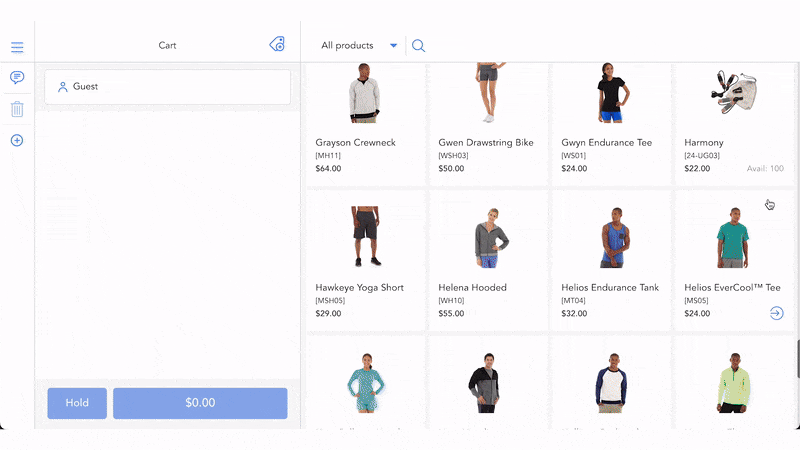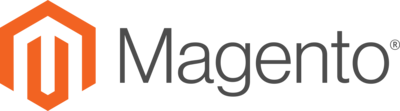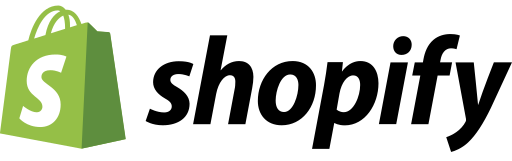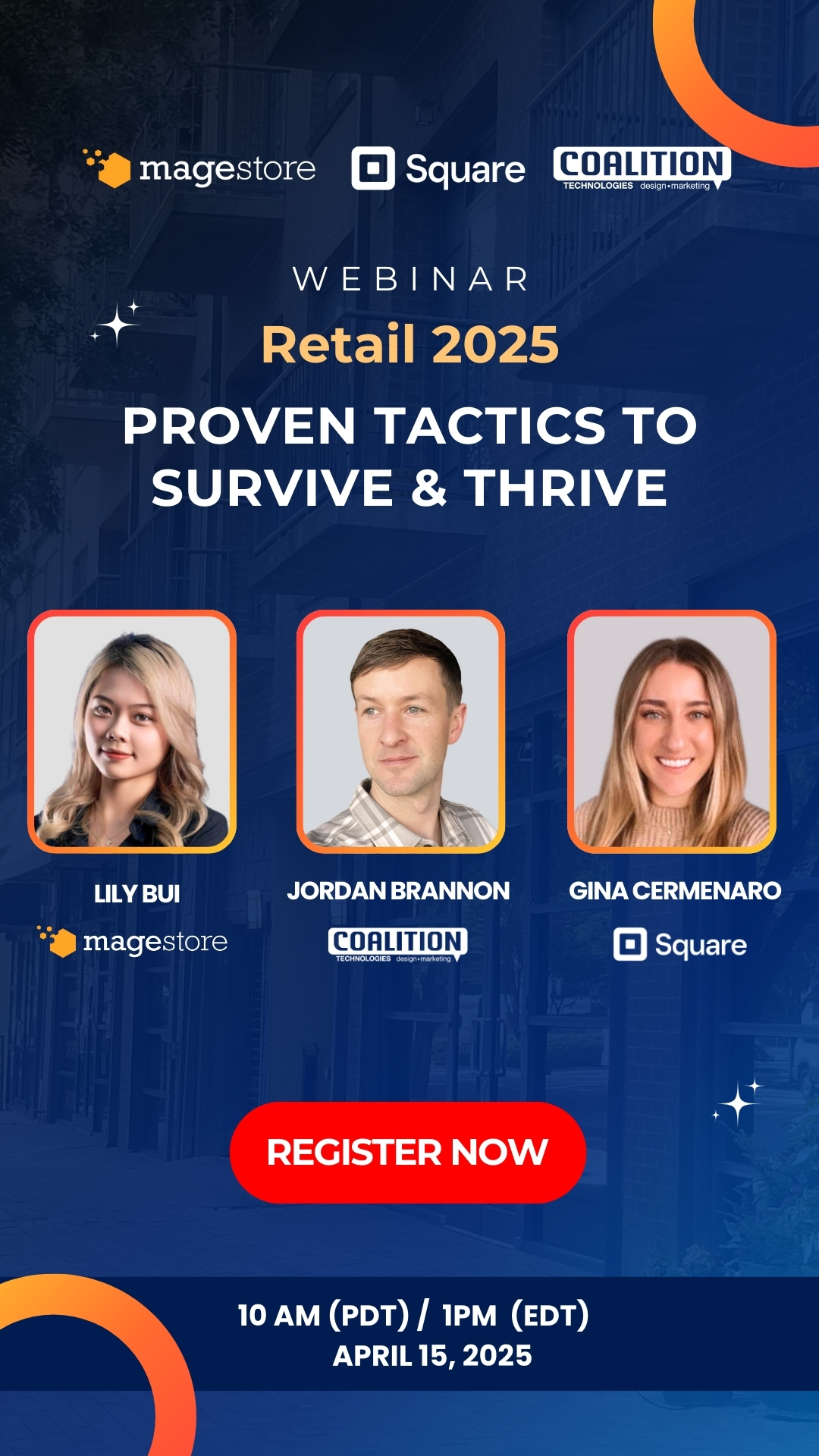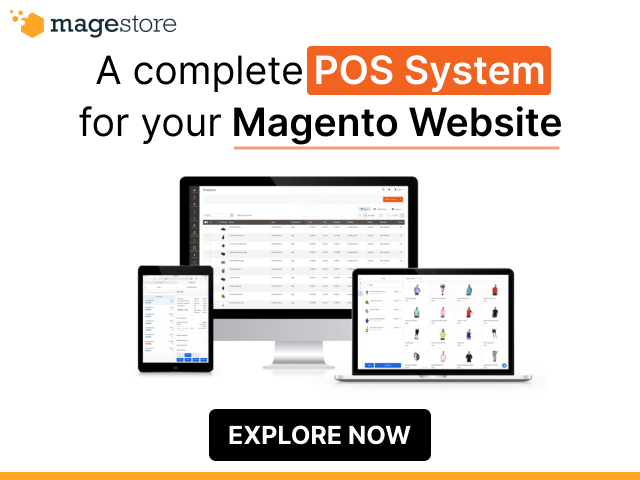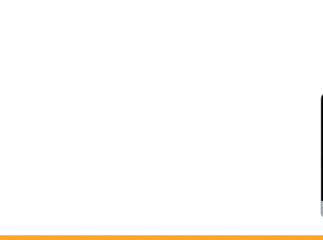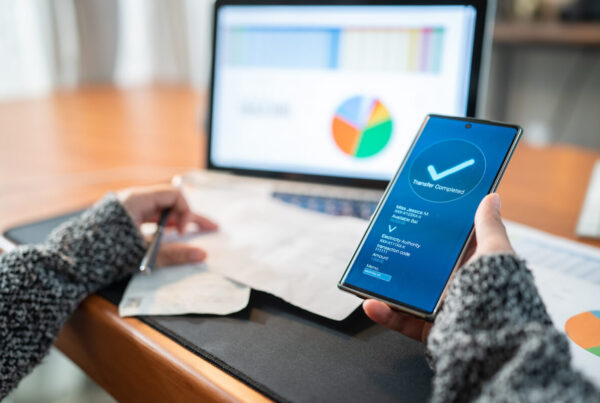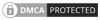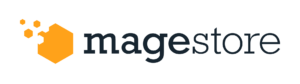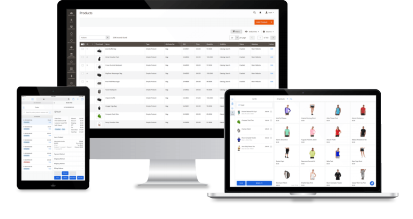How do you track purchase orders? Are you using excel spreadsheets to record data? Although this manual tracking method is simple and effective, it cannot be denied that there are some cons to consider, such as incidents of misplacement and damage, poor compliance and auditability, lack of inventory accuracy and consistency, and lack of visibility. If you have one of these problems:
- Don’t know when to order products from suppliers
- Don’t know how many products to order from suppliers
- Take a lot of time and effort to handle paperwork
- Look for a more professional solution for PO tracking
- Look for a Magento-native PO tracker
Magestore Purchase Management PWA is the best solution for your business.
Key benefits
- Identify exactly when and how many to reorder from suppliers
- Manage purchase processes effectively and professionally
- Manage product position flexibly with bin locations
- Optimize inventory accuracy and minimize human errors
- Manage your stock with multiple UoMs
- Use diverse devices flexibly
- Pay once and use your solution for life
- Save your employees time
- Streamline your stock
Key functions
- Native to Magento
- Customize solutions to fit unique needs
- Sync inventory information in real time
- Add new suppliers
- Assign products to suppliers
- Manage product threshold
- Forecast purchasing quantity from Reorder point and Sales speed
- Manage Purchase Order
- Send PO to suppliers and receive PO in bin location
- Configure staff permission
- Convert purchase UoM into stock UoM
- Manage receive history
- Create goods receipt notes
How Magestore Purchase Management PWA simplifies inventory management procedure
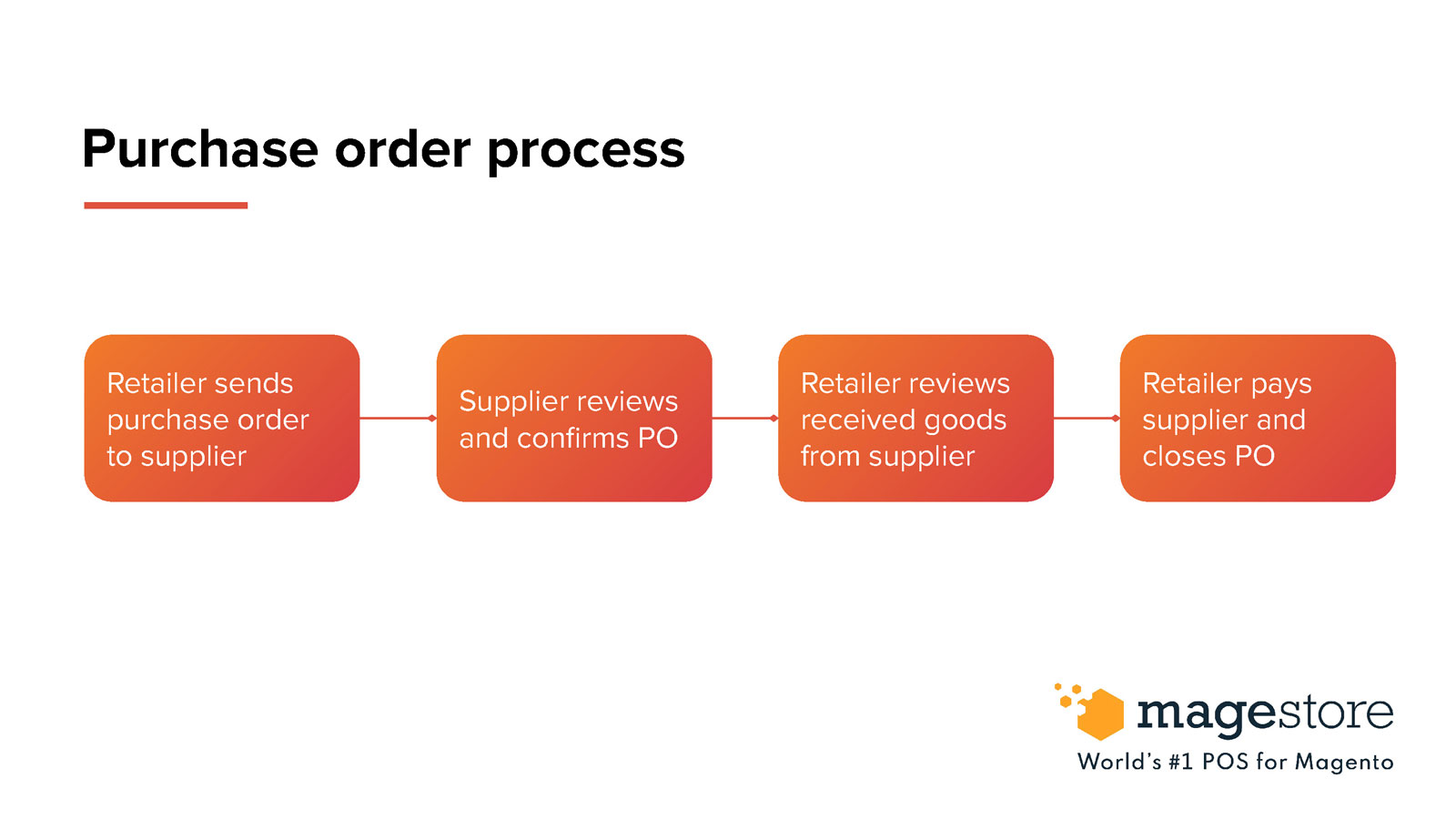
Set up UoM
With PO tracking software, you can add units of measurement for all products in the inventory quickly and smartly. Besides, with the base UoM you set, the system automatically updates and converts Stock UoM into Purchase UoM. This Purchase UoM informs you how many items to order from suppliers and the reasonable time to order from them.
Manage threshold
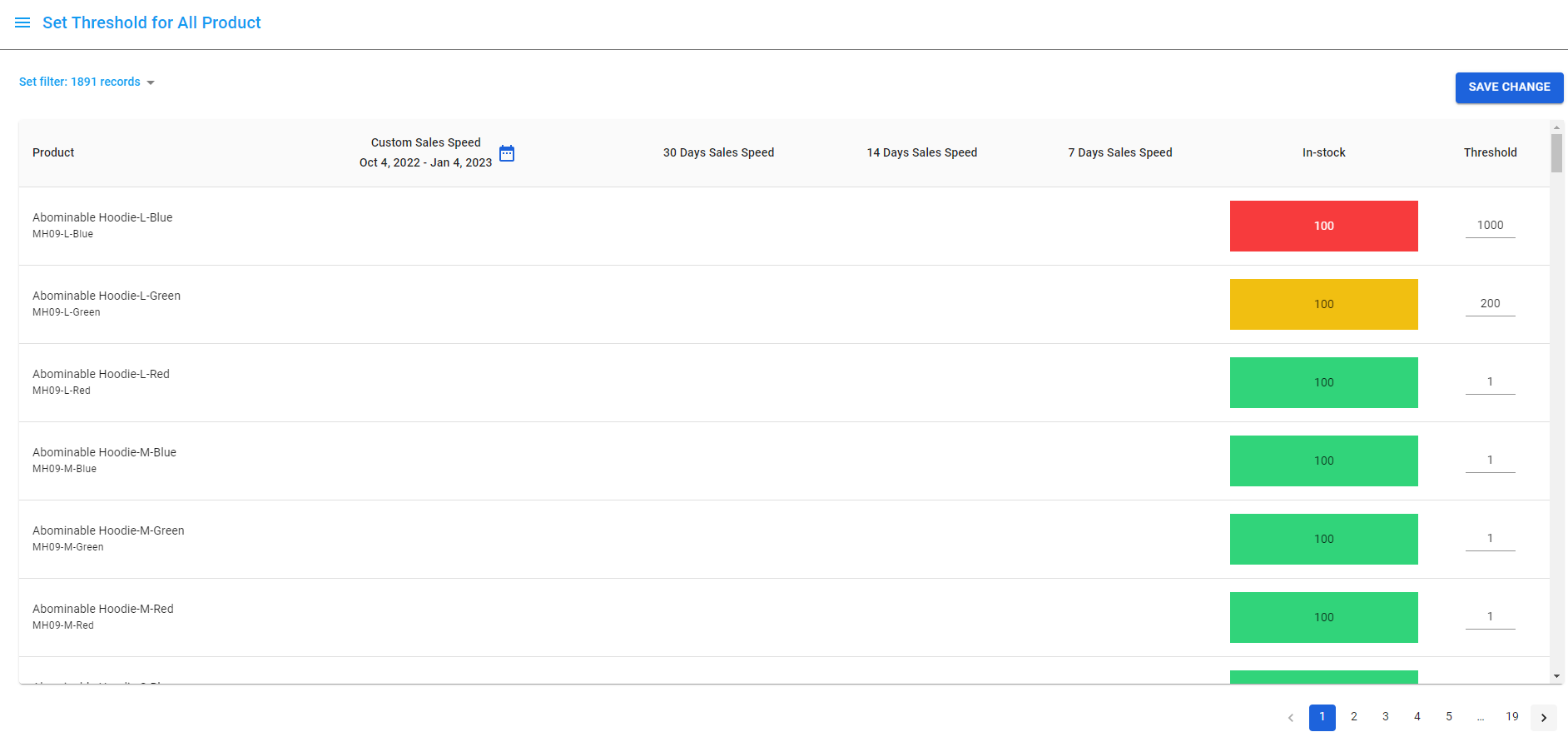
If you had to calculate your inventory and estimate when to replenish the stock, now our Purchase Order Management system can help you. With the app, you can view stock quantity on hand and the sales speed of products in a custom period.
In addition, you can edit the threshold quantity and update the Notify Qty field in the backend. The threshold level here can be considered the safety-stock level. Once the inventory reaches threshold levels, consider creating the supplier request.
Create Supplier Request
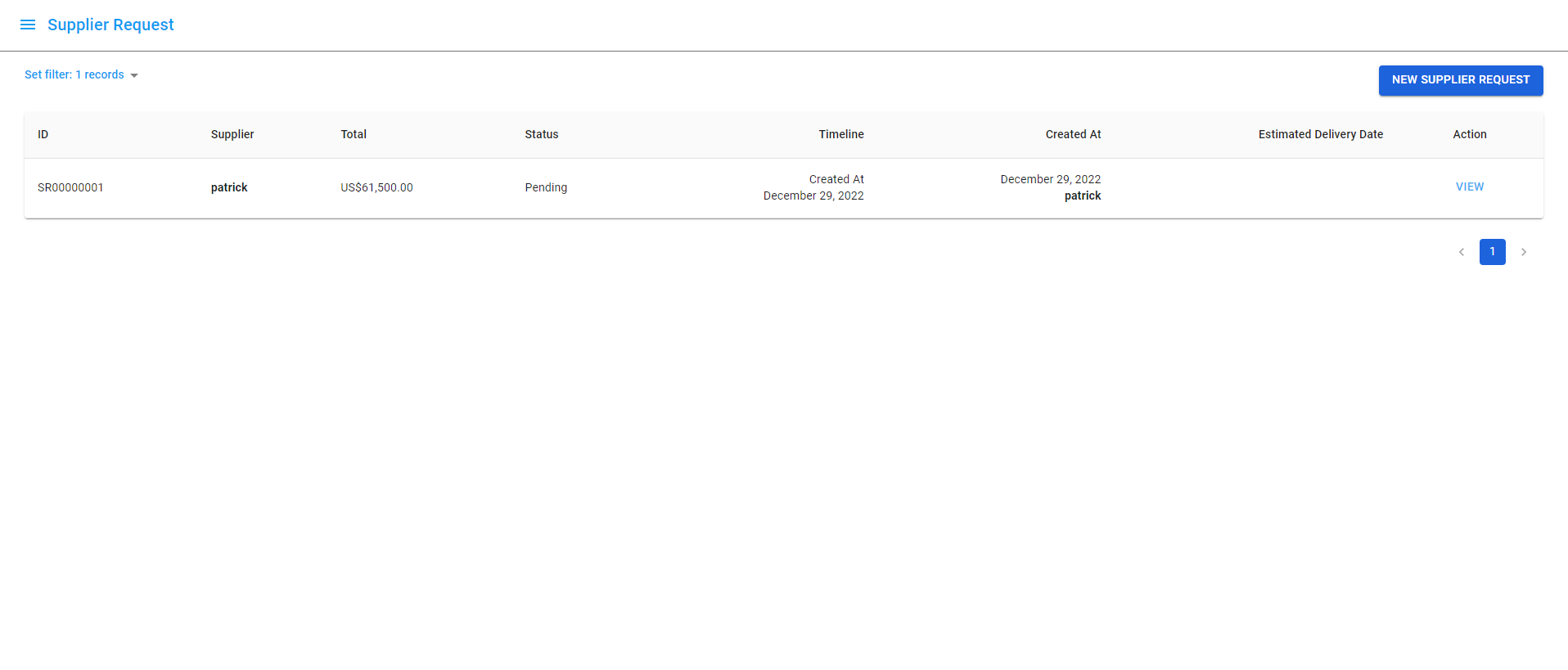
To create a new PO, click > New Supplier Request > select a Supplier. The system will show the list of all products assigned to the supplier and calculate Suggest quantity based on in-stock quantity, incoming, threshold, and UoM conversion rate.
Add product to Supplier Request
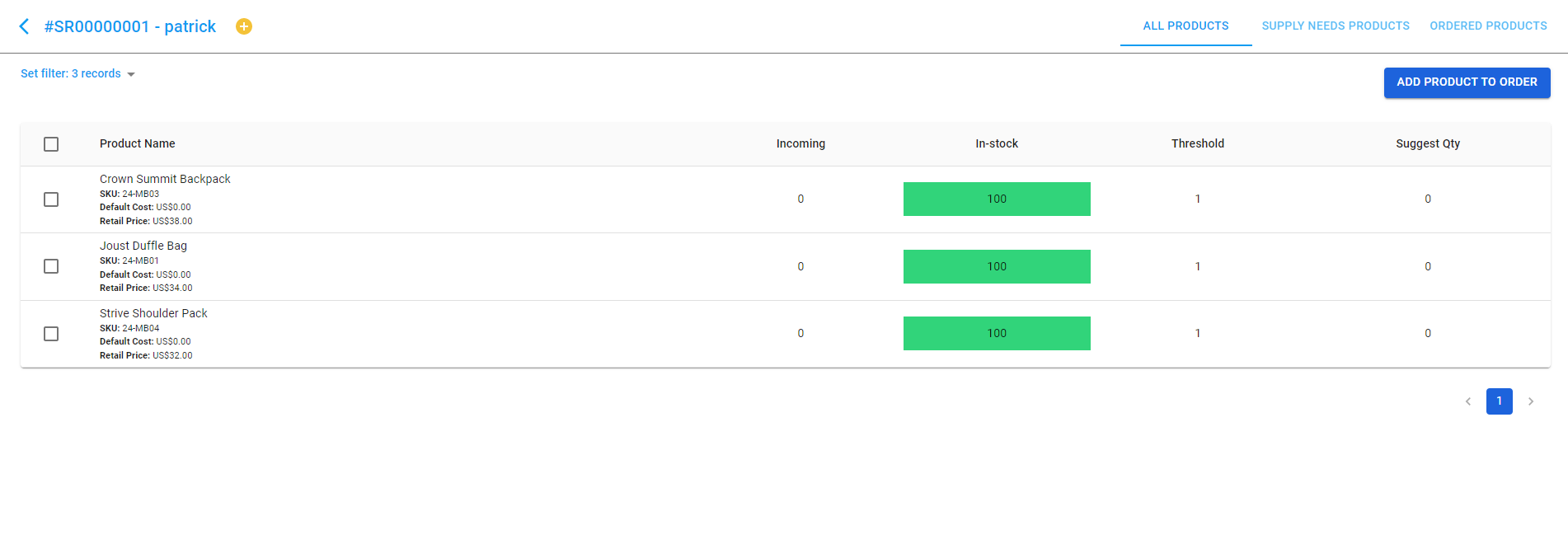
Supplier Product
Here you can see all the products in the Supplier Product list you have added before. You select the product you want to add to order and click Add product to order.
Supply Needs Products
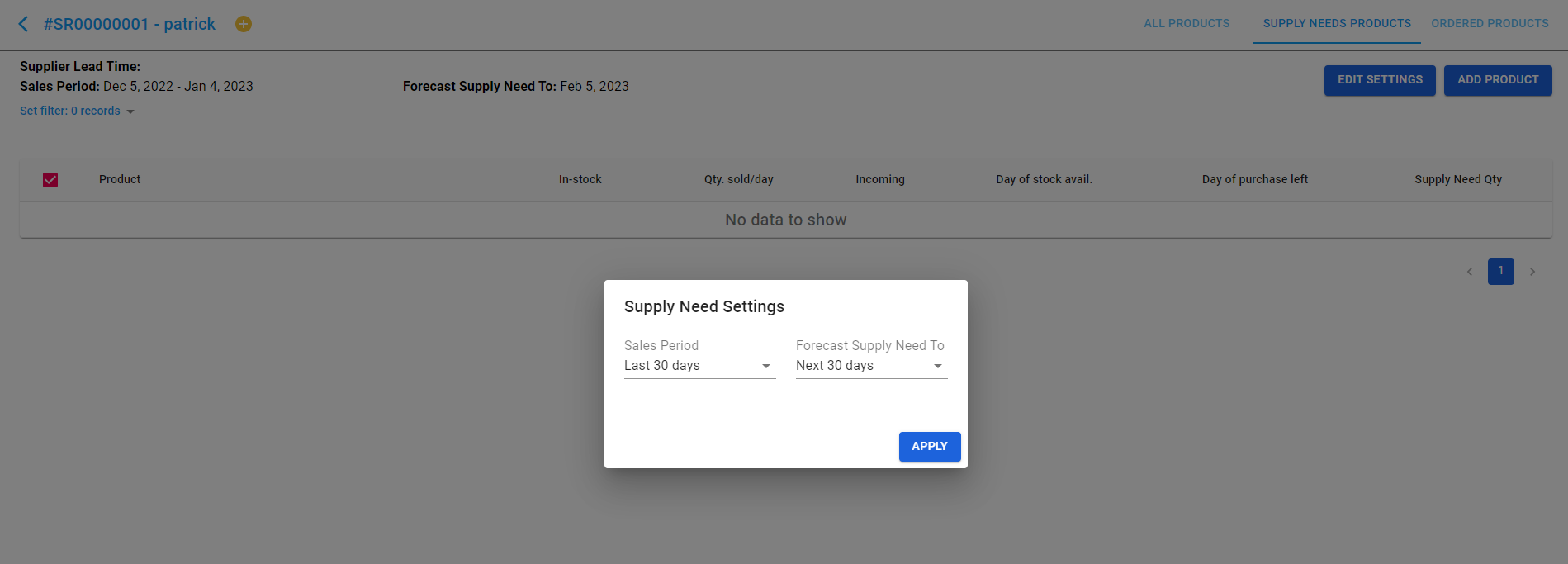
Without a tool, it is tough for managers to control out-of-stock situations and supply needs. Thus, this is a perfect function to help you forecast your needed inventory levels based on previous sales. The system can predict the Supply Needs quantity to purchase in the future based on sales velocity in a custom period, incoming quantity, supplier lead time, and quantity on hand. Besides, your staff can select products from the Supply Need Products page > Add Products to Order.
Add Custom Product
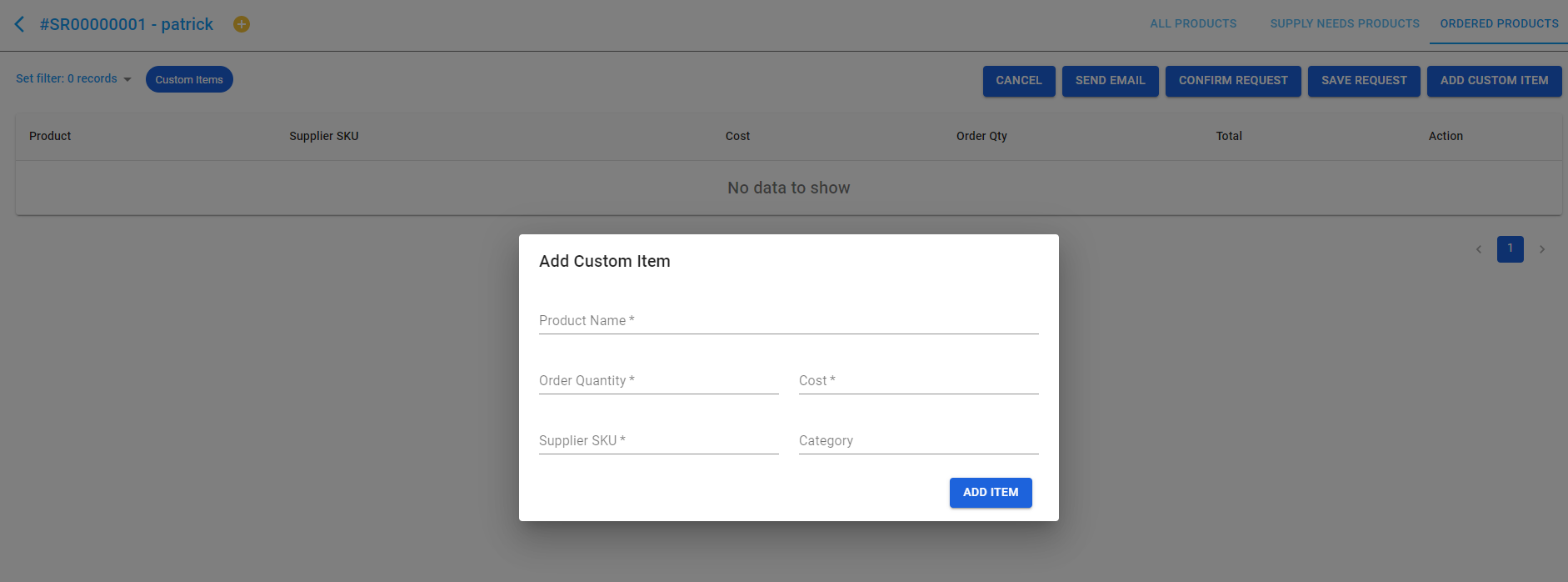
There is a case that for some reason, the product you want to order does not exist on the list, maybe because it is a new product that you haven’t sold before, so they are not in your database yet. This task will take you some time to create that product on Magento, then add the product to the product list. To simplify this process, you can create a custom product right on the Magestore Purchase Management system.
Send PO to suppliers
After you have added all the products and filled in the price and quantity you want to order from your supplier, you can send an email to the supplier as a quotation.
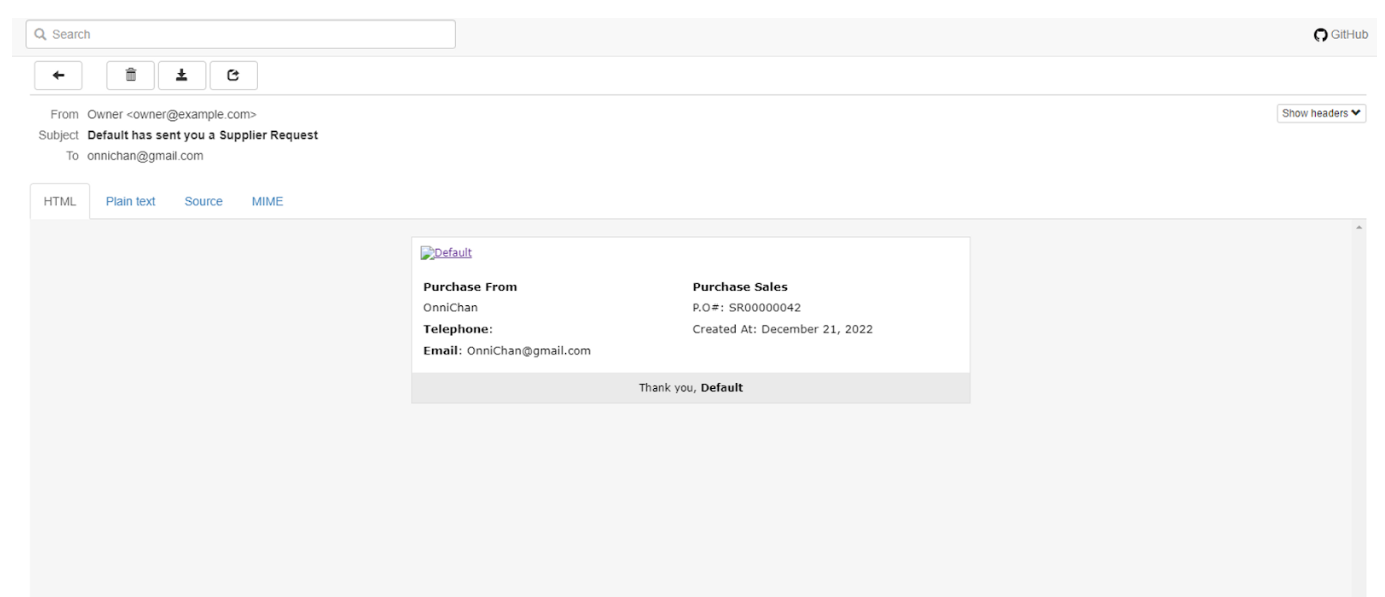
You can also print a Supplier Request PDF and email a pending request to the supplier as an RFQ. When the supplier has approved the quotation and is ready to send the product to you, you can confirm the Supplier Request and wait for the products to arrive.
Receive product
Go to the Receive product page to see all the ordered products. You can fill in (or scan the barcode on the product to count) how many products you have received this time. Then click Receive, so the system will create a Receive Note and increase the quantity of product in your warehouse. You can click Receive All to receive all remaining products in the order automatically.
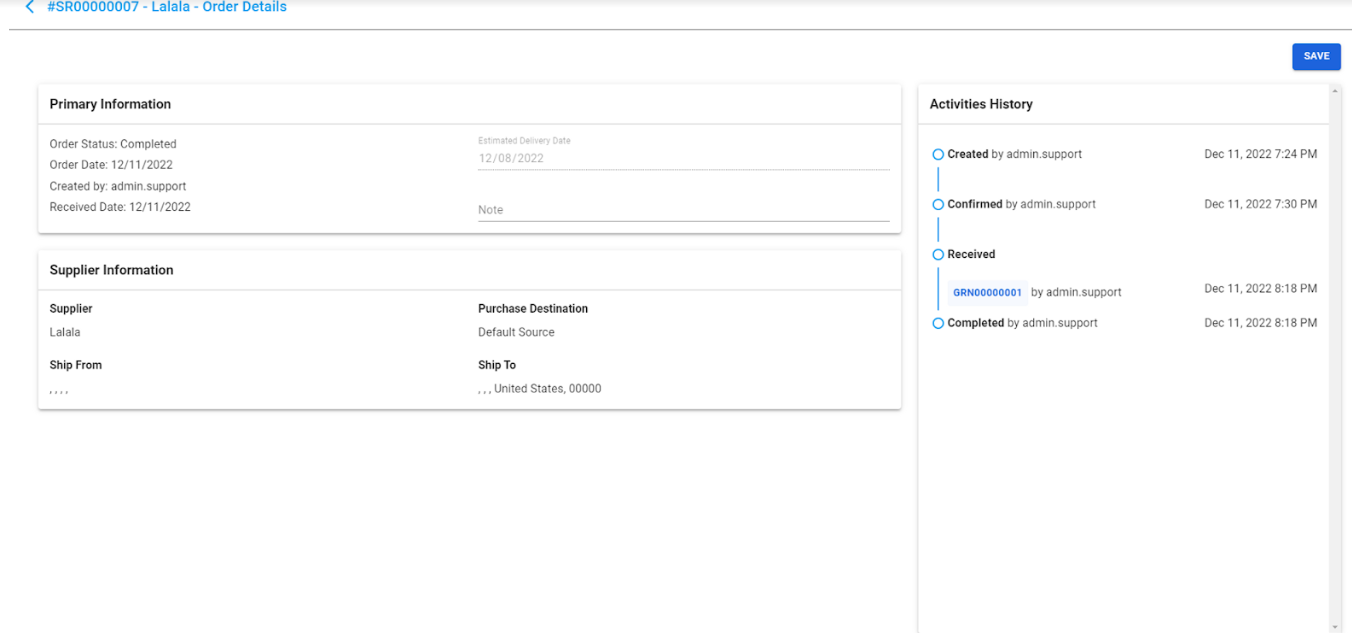
Click View Details to view Order information, add some details like ETA and Comments, and view Supplier Information and Activities History. In the History section, you can select a Receipt Note to view details, including received products and locations, and download CSV or PDF for that receipt note documentation.
Complete order
After you have received all the items, you can click on the Complete button to complete this supplier request.
Conclusion
If your business is growing or you’re dealing with more complicated purchasing workflows, you need to find the right centralized purchase order management solution as soon as possible. With an advanced management tool, you can optimize store operations, save time, and manage your retail stores smoothly.
Magestore Purchase Management App simplifies the retail purchase order process, from controlling supply needs to creating and sending purchase orders to your suppliers. Let our expert team work with you to find the solution that fits your business. Together we can streamline your purchasing efficiently and effortlessly.